Working on grant applications is a complex, high-stakes endeavor that requires seamless collaboration, precise version control, and clear communication. The platform you choose to manage your documents can make the difference between a smooth submission process and a chaotic scramble. And why you are employing an external grant writer, effective collaboration also means financial savings.
This guide provides a comprehensive overview of why Arts Cubed uses Google Drive and recommends it as the superior choice for managing collaborative grant applications
In the copy below, we will outline best practices for maximizing its features for both internal teams and external partnerships.
I. Platform Comparison: Why we choose Google Drive
Before diving into best practices, it’s essential to understand why Google Drive and its native applications (Docs, Sheets, Slides) are uniquely suited for the collaborative nature of grant writing compared to traditional file storage or single-user document platforms.
| Feature | Google Drive/Docs | MS Word (Track Changes) | Wiki Platforms (e.g., Confluence) | MS OneDrive/Dropbox |
|---|---|---|---|---|
| Real-Time Co-Editing | Simultaneous editing by multiple users | Requires document locking and check-in/check-out; edits are sequential | Excellent, but less focused on formal document output/limited formating tools | Excellent for file storage, but document editing is sequential (file-based) |
| Version History | Automatic, detailed history; restore any previous version easily | Requires users to manually save versions or use file backup features. Version management can be time-consuming | Automatic, detailed page history | Primarily focused on file history; merging different versions is complex |
| Feedback/Review | Suggested Edits and specific Comments/@mentions | Track Changes must be accepted/rejected; Commenting often requires downloading the file | Highly collaborative; but can be messy and hard to formalize | Requires users to download, edit, and re-upload files |
| External Sharing | Simple, secure, compartmentalized sharing by email address | Relies on email attachments or sharing the entire file/folder link | Varies, can be overly complex for temporary external partners | Simple, but permissions can be less granular than Docs |
| Offline Access | Yes, with pre-configuration | Yes | No, generally | Yes |
Google Drive’s native applications enable true, real-time collaboration that eliminates version conflict and provides clear, traceable edits—two features critical for the multi-author environment of a grant application.
2. Setting Up Your Grant Application Folder Structure
A well-organized folder structure is the foundation of efficient collaboration. Create a dedicated folder for each grant application and use a consistent naming convention.
Recommended Folder Structure
- [Funder] [Grant Name] – [Year] Application (Main Folder)
- 01 – Drafts & Outlines: For working documents, including the main narrative, budget drafts, and early planning materials.
- 02 – Required Attachments: Documents that need to be uploaded as part of the submission (e.g., non-profit status, support materials, bios, organizational charts, financial statements). Use this folder to keep the final, approved versions.
- 03 – Feedback & Reviews (Optional depending on team complexity): Copies of drafts sent out for review. Include sub-folders for “Internal Review” and “Partner/External Review.”
- 04 – Final Submission: The final, approved versions of all documents ready for submission. Include a copy of the final uploaded application package.
- 05 – Resources & Research: “Grant fodder”. Relevant background materials, past successful applications, funder guidelines, and research data.
3. Internal Team Collaboration
For your core team, setting up permissions correctly is crucial for version control and security.
Access and Permissions
- Sharing the Main Folder: Share the top-level [Grant Name] – [Year] Application folder with the internal team members who need access.
- Role-Based Access:
- Editors: Team members actively writing, editing, and contributing content.
- Commenters: Team members who only need to provide feedback (e.g., subject matter experts).
- Viewers: Senior staff or board members who need to monitor progress but not edit.
- Best Practice: Encourage all team members to keep the main application documents in Google Docs, Sheets, or Slides to leverage real-time collaboration features.
Document Management
The main grant narrative should be a single Google Doc. Utilize the following features to manage the writing process:
Feature | Best Use Case |
|---|---|
Suggested Edits | Track all changes from every team member during scheduled editing sessions. Accept or reject suggestions easily. |
Comments & @mentions | This is where contributors can ask questions before contributing or the lead grant-writer can assign specific questions or tasks to team members (e.g., “Need Q2 stats, Person“). Allows asynchronous communication between editors. |
Outline Tool | Structure the grant according to the funder’s requirements using headings directly imported from the grant application portal. Links in generated TOC allows for quick navigation. |
Version History | Review and restore any previous version of the document. |

4. Collaboration with External Teams (Partners/Sub-Grantees)
When involving external partners, security, and clear boundaries are essential. You must maintain control over your entire application while giving partners access only to what they need. This will vary with the type and purpose of the application and the partner’s role. If they are only contributing support and verifying participation, they will only need to access a few specific documents. If however they are an equal partner in the project, or even the project lead, they will need full access.
Compartmentalized Sharing
If it isn’t necessary for the partners to access the full application, share only the specific documents they need to work on.
- Create a Document: Draft the partnership section or required attachment (e.g., Letter of Commitment) in a Google Doc.
- Specific Sharing: Only share this one document with the partner’s email address, setting permissions to “Editor” or “Commenter” as needed.
- Use File Placeholders: Use a file placeholder in your main grant working document to denote where a critical external document, such as a Memorandum of Understanding (MOU) from a partner, is expected. We are waiting on the final MOU from the external partner. We will insert the final file here: File
Key Deadlines and Events
Use placeholding links from Google Calendar in your internal tracking documents to ensure all team members and partners are aligned on critical dates.
Task | Deadline | Location/Event |
|---|---|---|
Internal Draft Complete | Date | Internal Review Meeting: Calendar event |
Partner Budget Finalized | Date | Partner Check-in Meeting: Calendar event |
Final Submission Deadline | Date | Grant Submission Portal Link: File |
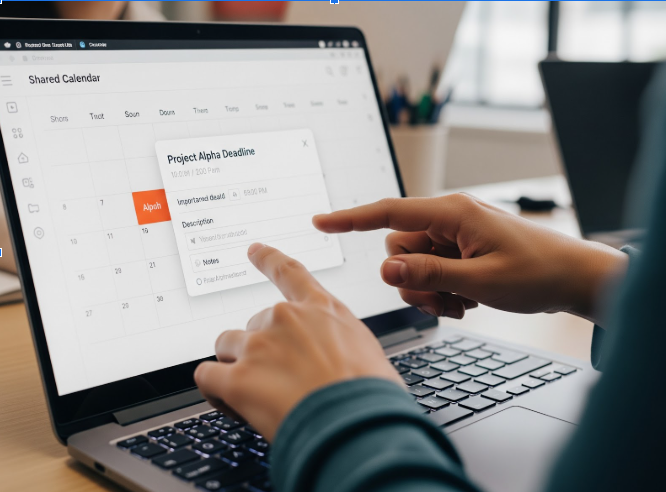
5. Final Review and Submission
The Approval Process
Before final submission, a formal approval step is often required. However formal or informal, detailing the process will prevent delays or misunderstandings.
- Internal Approval: Create a final, locked version of the main narrative (e.g., “Grant Narrative – Final for Approval – Date“). Only the Project Lead should have “Editor” access to this version.
- External Reviewers: Share the “Approval” version with senior staff or external approvers and ask them to use the Commenting feature only.
- Post-Approval: Convert the final Google Docs into the required format (PDF or Word) for the submission platform, or copy and paste answers into the submission portal. Generate a pdf in the portal. Save all final submission files in the 04 – Final Submission folder. Assure the correct people have access to the submission (These could include: Management, Board, Bookkeeper/Accountant, Auditor)





No comment yet, add your voice below!